
/* {--friendster-layouts.com css code start--} */
/* michael's friendster profile editor v4.1 */
/* http://www.editfriendster.com */
/* PAGE BACKGROUND */
body {
background-image: url(http://i236.photobucket.com/albums/ff100/fs-layouts2/fslybg/2008/01/street/street.jpg);
background-attachment: fixed;
background-position: center center;
background-repeat: no-repeat;
background-color: #000000;
cursor: ;
}
/* GLOBAL FONTS */
.usercontent {
color: #ff0099;
}
/* GLOBAL LINKS */
.usercontent a, .usercontent a:link, .usercontent a:visited, .usercontent a:hover, .usercontent a:active {
color: #ff0099;
}
.usercontent a:hover {
color: #ff66ff;
}
/* MASTER BOXES */
.commonbox {
background-color: transparent;
}
.commonbox .evenrow {
background-color: #ff99cc;
}
/* MASTER HEADERS */
.commonbox h1, .commonbox h2 {
color: transparent;
background-color: #ffccff;
}
/* CONTROL PANEL: BOX */
.controlpanel {
background-color: transparent;
}
/* CONTROL PANEL: USER PHOTO */
.controlpanel .imgblock200 {
border-color: #ff0099;
}
/* CONTROL PANEL: DATA */
.controlpanel .q {
color: #ff66ff;
}
.controlpanel .data {
color: #ff0099;
}
.data a {
color: #ff66ff;
text-decoration: ;
}
/* CONTROL PANEL: MORE ABOUT ME LINK */
a.more {
color: #ff0099;
text-decoration: ;
}
/* CONTROL PANEL: BUTTONS */
#controlPanelButtons a, #controlPanelButtons a:link, #controlPanelButtons a:visited {
font-family: Arial, Sans-serif;
color: transparent;
border-color: #ff0099;
background-color: #ff66ff;
text-decoration: ;
}
#controlPanelButtons a:hover {
font-family: Arial, Sans-serif;
color: transparent;
border-color: #ff33ff;
background-color: transparent;
text-decoration: ;
}
/* MISC: TESTIMONIALS/REVIEWS TEXT */
.data {
font-family: Arial, Sans-serif;
color: #;
text-transform: ;
}
/* MISC: VIEW ALL LINKS */
.commonbox .viewall {
font-family: Comic Sans MS, Geneva, Helvetica, sans-serif;
color: #ff66ff;
text-transform: lowercase;
}
/* MISC: SMALL PHOTOS */
.commonbox .imgblock75, .ir {
border-width: 3px;
border-color: #ff0099;
border-style: dotted;
background-color: #ff99cc;
}
/* MISC: SMALL PHOTO NAMES */
.commonbox .dr {
font-family: Helvetica, Geneva, Arial, SunSans-Regular, sans-serif;
color: #ff33cc;
text-transform: uppercase;
background-color: #cc99ff;
}
/* {--friendster-layouts.com css code end--} */


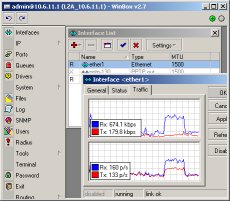
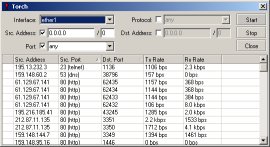



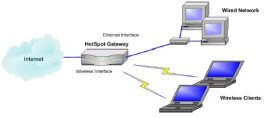

0 comments:
Post a Comment